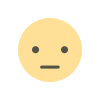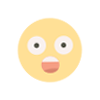Google Ads Interview Questions
Prepare for your next job interview with our comprehensive guide to top interview questions and answers. Boost your confidence and get the job you want! Access expert tips, practice mock interviews, and land your dream job.
1. What is Google Ads and how does it work?
Google Ads is a digital advertising platform used by businesses to create and advertise ads on Google’s search results page and partner websites, if applicable. Advertisers use keywords to display relevant ads to targeted users.
2. What are the different types of Google Ads campaigns?
Google Ads offers several types of campaigns to help businesses achieve various advertising goals. Here are the primary types of Google Ads campaigns:
-
Search Campaigns:
- Purpose: Show text ads on Google search results pages.
- Ideal For: Driving sales, leads, or traffic from users actively searching for your products or services.
-
Display Campaigns:
- Purpose: Show visually engaging ads on websites, apps, and videos within the Google Display Network.
- Ideal For: Increasing brand awareness, reaching a broader audience, and retargeting previous visitors.
-
Video Campaigns:
- Purpose: Show video ads on YouTube and other sites within the Google Video Network.
- Ideal For: Increasing brand awareness, driving engagement, and targeting specific demographics with video content.
-
Shopping Campaigns:
- Purpose: Promote your products with detailed information in a visually engaging format in Google Shopping results.
- Ideal For: Retailers looking to drive sales by showcasing product images, prices, and store names directly in ads.
-
App Campaigns:
- Purpose: Promote your mobile app across Google Search, YouTube, Google Play, and within other apps and mobile websites.
- Ideal For: Increasing app downloads and user engagement with the app.
-
Smart Campaigns:
- Purpose: Simplify the ad creation process by using automation to create and manage ads based on your goals.
- Ideal For: Small businesses or advertisers looking for a hands-off approach with minimal setup and management.
-
Local Campaigns:
- Purpose: Drive store visits and local actions by promoting your physical locations across Google Maps, Search, Display, and YouTube.
- Ideal For: Businesses with physical locations looking to attract nearby customers.
-
Discovery Campaigns:
- Purpose: Show ads in YouTube home feed, Gmail promotions and social tabs, and Discover feed to reach users across Google properties.
- Ideal For: Driving customer engagement and reaching users in moments when they're open to discovering new products and services.
3. What are the different keyword match types in Google Ads?
In Google Ads, there are four different keyword match types that help you control which searches can trigger your ads. These match types allow you to target searches with varying degrees of specificity:
-
Broad Match:
- Description: This match type shows your ads for searches that include misspellings, synonyms, related searches, and other relevant variations. It casts the widest net, helping you reach a broad audience.
- Example Keyword: "women's hats"
- Possible Searches: "buy ladies hats," "women hats on sale," "hat for women"
-
Phrase Match:
- Description: Your ad will appear for searches that include the meaning of your keyword, either implied or explicitly. The search query can include additional words before or after your keyword phrase.
- Example Keyword: "women's hats"
- Possible Searches: "buy women's hats," "women's hats on sale," "where to buy women's hats"
-
Exact Match:
- Description: This match type shows your ads only for searches that match the exact meaning or implied intent of the keyword. It offers the most control over who sees your ad.
- Example Keyword: [women's hats]
- Possible Searches: "women's hats," "hats for women," "women hat"
4. How do you set up conversion tracking in Google Ads?
Setting up conversion tracking in Google Ads involves several steps to ensure you can measure the effectiveness of your campaigns. Here’s a step-by-step guide:
Step 1: Sign in to Google Ads
- Log in to your Google Ads account.
Step 2: Access the Conversions Section
- Click on the “Tools & Settings” icon (wrench icon) in the upper right corner of your screen.
- Under the “Measurement” section, click on “Conversions.”
Step 3: Create a New Conversion Action
- Click the “+” button to create a new conversion action.
- Choose the type of conversion you want to track. Options include:
- Website: Track actions on your website (e.g., purchases, sign-ups).
- App: Track app installs or in-app actions.
- Phone Calls: Track calls from ads, calls to a phone number on your website, or clicks on a mobile number on your site.
- Import: Import conversions tracked by other systems (e.g., offline conversions).
Step 4: Set Up Website Conversion Tracking
For website conversions:
- Select Website and click “Continue.”
- Add a conversion action: Enter a name for the conversion action (e.g., Purchase, Sign-Up).
- Value: Specify whether each conversion action has the same value, different values, or no value.
- Count: Choose how to count conversions (every conversion or one per ad click).
- Click-through Conversion Window: Set the time period within which a conversion should be counted after an ad click.
- View-through Conversion Window: Specify how long to track view-through conversions (ads viewed but not clicked).
- Include in “Conversions”: Decide whether to include this action in your “Conversions” reporting column.
- Attribution Model: Select an attribution model (e.g., last click, first click, linear, time decay).
Step 5: Install the Tag
- Tag Setup: Choose how to set up the tag.
- Use Google Tag Manager: If you use Google Tag Manager, follow the instructions to add a new tag.
- Install the Tag Yourself: Copy the global site tag and event snippet provided.
- Add the Tag to Your Website:
- Global Site Tag: Paste this code between the
tags of every page on your website. - Event Snippet: Paste this code between the
tags or just before the closingtag of the page where the conversion occurs (e.g., a thank you page).
- Global Site Tag: Paste this code between the
Step 6: Verify and Save
- Verify: Ensure the tag is correctly installed and tracking conversions by using the Google Tag Assistant Chrome extension or the “Tag Assistant” tool in Google Ads.
- Save and Finish: Once verified, save your settings.
Step 7: Monitor Conversions
- Return to the “Conversions” section in Google Ads to monitor the data. You’ll start seeing conversion data in your reports as users complete the tracked actions.
5. How do you optimize Quality Score in Google Ads?
Optimizing your Quality Score in Google Ads involves improving three main components: expected click-through rate (CTR), ad relevance, and landing page experience. Here are steps to enhance each component and improve your overall Quality Score:
1. Improve Expected Click-Through Rate (CTR)
- Use Relevant Keywords: Ensure your keywords are highly relevant to your ads and landing pages.
- Create Compelling Ad Copy: Write engaging and clear ad copy that directly addresses the user's intent and encourages clicks.
- Use Ad Extensions: Implement ad extensions like site links, callouts, and structured snippets to provide additional information and increase ad visibility.
- Test Different Ad Variations: A/B test different ad headlines and descriptions to see which combinations yield the highest CTR.
2. Increase Ad Relevance
- Organize Keywords into Ad Groups: Group your keywords into tightly themed ad groups to ensure your ads are highly relevant to the search queries.
- Match Ad Copy with Keywords: Ensure the language in your ad copy closely matches the keywords in the ad group.
- Use Dynamic Keyword Insertion: Utilize dynamic keyword insertion to automatically update your ad text with the user's search query, making it more relevant.
3. Enhance Landing Page Experience
- Ensure Relevance: Make sure your landing page content is highly relevant to the ad and keywords. The user should find what they expect based on the ad they clicked.
- Improve Page Load Speed: Optimize your landing page to load quickly. Use tools like Google's PageSpeed Insights to identify and fix issues.
- Mobile-Friendly Design: Ensure your landing page is mobile-friendly and provides a good user experience on all devices.
- Provide Clear Call to Action (CTA): Make sure your landing page has a clear and prominent CTA that guides users on the next steps.
- Maintain Consistent Messaging: Keep the messaging and branding consistent between your ad and landing page to meet user expectations.
4. Additional Tips
- Regularly Review Performance: Monitor your ads, keywords, and landing pages regularly to identify and address any issues.
- Use Negative Keywords: Implement negative keywords to filter out irrelevant traffic and improve the relevance of your ads.
- Optimize Bidding Strategy: Choose the right bidding strategy that aligns with your campaign goals, whether it’s maximizing clicks, conversions, or impression share.
- Monitor Competitors: Keep an eye on your competitors’ ads and strategies to understand market trends and adjust your approach accordingly.
- Leverage Ad Rotation Settings: Use the ad rotation settings in Google Ads to test different ad variations and automatically show the best-performing ones more frequently.